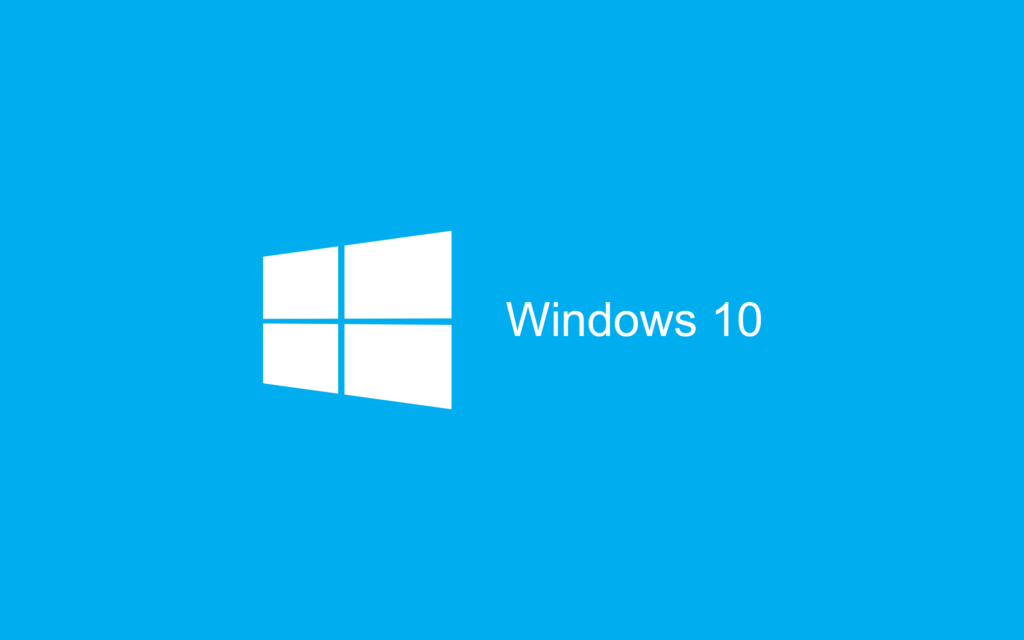Microsoft recently released cumulative update KB5034763 on Windows 10 with new features and improvements. The most notable features of this February 2024 update include weather details on your lock screen. Anyway few users have reported that they failed to install the KB5034763 update on their Windows system, and they are looking for reliable help.
If you are also in the same boat, you can get all possible solutions from this guide. Here we have listed some solutions that will let you download and install Update KB5034763 on your Windows 10 smoothly. Then let’s have a look.
Fix 1: Restart the System
As the first step to resolve the issue of Update KB5034763 not installing, restart the system. This process will eliminate existing technical issues in your system and help you to install the latest updates without any hassle.
Related: Easy Ways to Install Android Apps on Windows 11
Fix 2: Run Update Troubleshooter
Sometimes, simply running the Windows Update troubleshooter might help you to install Update KB5034763 on your Windows 10. To do so,
- Open the Settings menu and choose the Troubleshooter option.
- Then click on Other troubleshooters and find the Windows Update option, then click on the Run the troubleshooter tab and complete the process.
Fix 3: Run SFC Scan
If there is any issue with the system files, then you will also encounter installing new updates. Here you should check and repair corrupted system files.
- Open the Command Prompt screen (enter “cmd” in the desktop search box), and open it with admin access.
- Then, on the black screen, type Sfc /scannow and press OK to start the repair process.
- Once done, type the following commands to restore the repaired system files smoothly.
Cleanup-Image / CheckHealth / DISM / Online Cleanup-Image / ScanHealth / DISM /Online Cleanup-Image/RestoreHealth under DISM Online
- Once done, you can begin the installation process.
Fix 4: Run Update Assistant
If there is any issue with the currently installed Update Assistant file, then you will not be able to install Update KB5034763 on your Windows 10. Here you can start to reinstall the corrupted update assistant file and start the latest update installation process.
Note: Uninstall the currently installed update assistant files from the system and begin the reinstallation process.
- Open the Windows 10 Update Assistant webpage, navigate to the Update Assistant section, and choose to click Download now.
- Then, open the download folder and begin to install the latest Update Assistant file on your system, and start to install Update KB5034763.
Fix 5: Reinstall the Media Creation Tool
If the issue is not with the Update Assistant files, then it might be with the Media Creation Tool. In this case, you can reinstall the Windows 10 Media Creation tool as well. To do so,
- Open the Windows 10 Media Creation Tool webpage and find the Media Creation tool section, click on the Download Now button, and complete the download process.
- Then, open the Windows download folder and install the downloaded Media Creation file on the system.
- Once done, you can begin to install Update KB5034763 on your system again.
Fix 6: Reset Windows Update Component
In case any Windows Update Component goes missing or gets corrupted, you will also encounter issues with installing Update KB5034763 on your Windows 10. Here you can reset Windows Update components and retry to install the problematic update.
- Open the Command Prompt screen (enter “cmd” in the desktop search box), and open it with admin access.
- Then type the following commands in the newly opened black screen and press Enter.
SC config trustedinstaller start=auto net stop bits net stop wuauserv net stop msiserver net stop cryptsvc net stop appidsvc Ren %Systemroot%\SoftwareDistribution SoftwareDistribution.old Ren %Systemroot%\System32\catroot2 catroot2.old regsvr32.exe /s atl.dll regsvr32.exe /s urlmon.dll regsvr32.exe /s mshtml.dll netsh winsock reset netsh winsock reset proxy rundll32.exe pnpclean.dll,RunDLL_PnpClean /DRIVERS /MAXCLEAN dism /Online /Cleanup-image /ScanHealth dism /Online /Cleanup-image /CheckHealth dism /Online /Cleanup-image /RestoreHealth dism /Online /Cleanup-image /StartComponentCleanup Sfc /ScanNow net start bits net start wuauserv net start msiserver net start cryptsvc net start appidsvc
- Finally, you can continue the latest update installation process.
Fix 7: Restart Windows Update Service
You can also check and restart the Windows Update service. To do so,
- Open the Services screen, choose Windows Update services, and right-click on it.
- Then select the Properties option, and from the newly opened screen, set the Startup service as Automatic and Service Status as Running.
- Once done, you can try to install the latest updates on your Windows system.
Fix 8: Use Microsoft Update Catalog
As a last resort to fix Update KB5034763 not installing on Windows 10, download and install updates from the Microsoft Update Catalog page. To do so,
- Open Microsoft Update Catalog, type the KB number “KB5034763” in the given search box, and click OK.
- On the new screen, download the file suitable for your system configuration (x64, x86) and install it on your system.
- Now you have installed the latest update files on your system manually and can enjoy its features.
These are the quick and effective solutions you can try to resolve the issue of Update KB5034763 not installing on Windows 10. In addition, you need to check that you have a stable and secure network connection to install the latest updates smoothly.