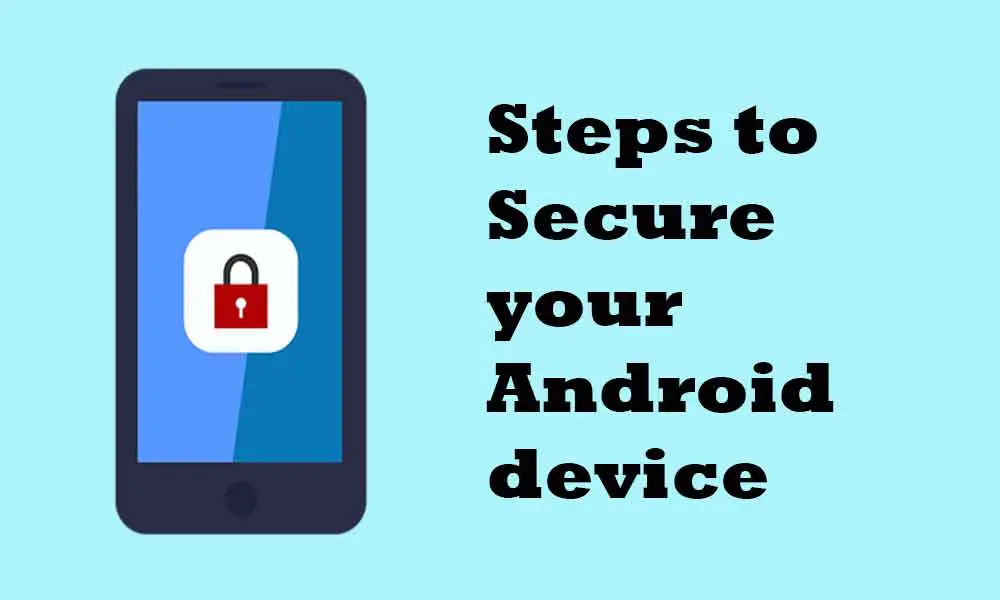Android devices are more likely to get hacked. No matter how much guarantee the smartphone provides to the users. The information is compromised by spam apps or links. Especially, privacy lovers always prefer to secure their Android devices. Here we’ve shared with you the steps to secure your Android device.
However, the security patch level provided by today’s generation of smartphones keeps updating along with their firmware officially. But still, there are many chances that your privacy may get compromised. If you are one of those who want to keep your Android secure at any cost.
In this article, we’ve managed to provide simple steps to secure your device with some basic built-in utilities. So let’s get started.
Steps to Secure your Android device
Note: all the steps and methods provided below are already built-in on your Android device, so no need for any extra utilities or third-party options.
1. Lock Screen
This is the primary security that every Android user must do: no unknown user can unlock your smartphone if the screen lock is already set. So we recommend you set a strong screen lock to secure your Android devices.
- Go to the settings of your device.
- Under Security, tap Privacy.
- Now, tap on the Lock screen to set.
Now, after this, you can actually choose to keep security options like Face Lock, PIN, Pattern Lock, and Fingerprint.
However, fingerprint authorization & face lock are also not a secure option. For example, suppose your college takes your phone and places it in front of your face. Your smartphone will be unlocked without letting you know, so these are not secure options to keep your phone private.
So we recommend you keep the PIN and pattern lock, as these options are best to keep the phone secure.
2. Find My Device
This option is very effective if you have lost your phone. Google’s Find My Device feature will help you find your phone if you’ve lost it somewhere. Suppose you want to locate your device; directly go to Google’s Find My Device page in a browser or app and sign in with your Google Account. This option will allow you to locate your phone by a loud sound so that you will know where you kept your phone in the house or elsewhere.
- Go to Settings.
- Under settings, go to security options.
- Now, tap on Find My Device to set it.
- Also, go to Settings > Location to make sure your device can use the location for the function.
3. Google Play Protect
Google Play Protect will help you find any malware apps or any shady apps on your device. It is also known as the most widely deployed mobile threat protection service in the world.
To enable Google Play Protect:
- Go to Settings.
- Now, go to Security.
- Under Settings, tap on Google Play Protect.
Now, you can scan your phone to keep it secure.
4. Google’s Security Checkup
Google’s Security Checkup will secure your Google account, as your Android phone is mostly tied to your Google account. This option will help to remove the old devices, enable two-factor authentication (2FA), and remove the third-party apps.
To enable Google’s Security Checkup
- Go to Settings and tap on Google.
- Under the Google section, tap on Manage your Google Account.
- Now, scroll over to Security and tap on the Secure account.
5. Safe Browsing in Chrome
The Chrome browser helps you to browse safely on websites. If any threat stuff you come across this option will help to prevent it. Because the Chrome browser is the default browser on Android devices, make sure you enable this option to secure your device.
- Launch the Chrome browser, tap on the three-dot on the top right corner, and tap on Settings.
- Make sure Safe Browsing is turned on by tapping on Sync and Google services.
You can also do some extra things, like enable warnings if the password is exposed in a data breach.
6. Manage App Permissions
Third-party apps are the reason for leaking personal information such as location and contacts. So you can stop such activities to secure your Android device.
- Go to Settings.
- Under settings, tap on Privacy.
- Now, tap on the permission manager to view permissions.
Give permissions to the necessary apps.
7. Lockdown Mode
Lockdown mode will allow you to hide all the notifications on the screen lock. The lockdown option will help you increase the chances of security. For example, if you suspect that any law enforcement might force you to unlock your device.
- Visit Settings > Display > Lock Screen Display.
- Now, tap on the lockdown option button.
- After putting your phone on Lockdown, hold the power button and tap on Lockdown.
- Just insert a PIN or pattern lock to unlock your device.
8. Emergency Info
Emergency info can potentially save your life by adding some emergency contact and other health info. To enable this:
- Visit Settings > About Phone.
- Under the About the phone section, tap on Emergency options.
Just set up your emergency contacts, medical information, etc. You can display the emergency on the lock screen.
9. Don’t Allow Unknown Install Sources
You may have come across these options many times to enable unknown sources. This allows you to install the APK files from anywhere. But we recommend you disable this option unless you need it, as it permits to installation of third-party apps. To disable it:
- Go to Settings.
- Now, tap on App Manager and choose the app that you want to disable the unknown install sources.
So that’s it, guys. We almost covered all the privacy settings. Now, you can keep your Android device secure.